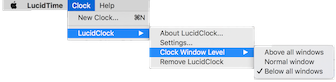Changing A Clock's Window Level
By default, when a clock is opened, it will put itself a level below all other windows and only come to the fore (front-most) at pre-determined times (on the hour). You can change this behavior for any open clock.
There are three window levels which may be chosen for any clock.
- Above all windows-frontmost, always on top of any opened windows.
- Normal window-behaves like other windows. The clock will appear above other windows when you click on the clock. If there are many windows, the clock may be interspersed among them, changing its level as you select other windows on your desktop.
- Below all windows-(default) always behind or beneath all windows and icons.